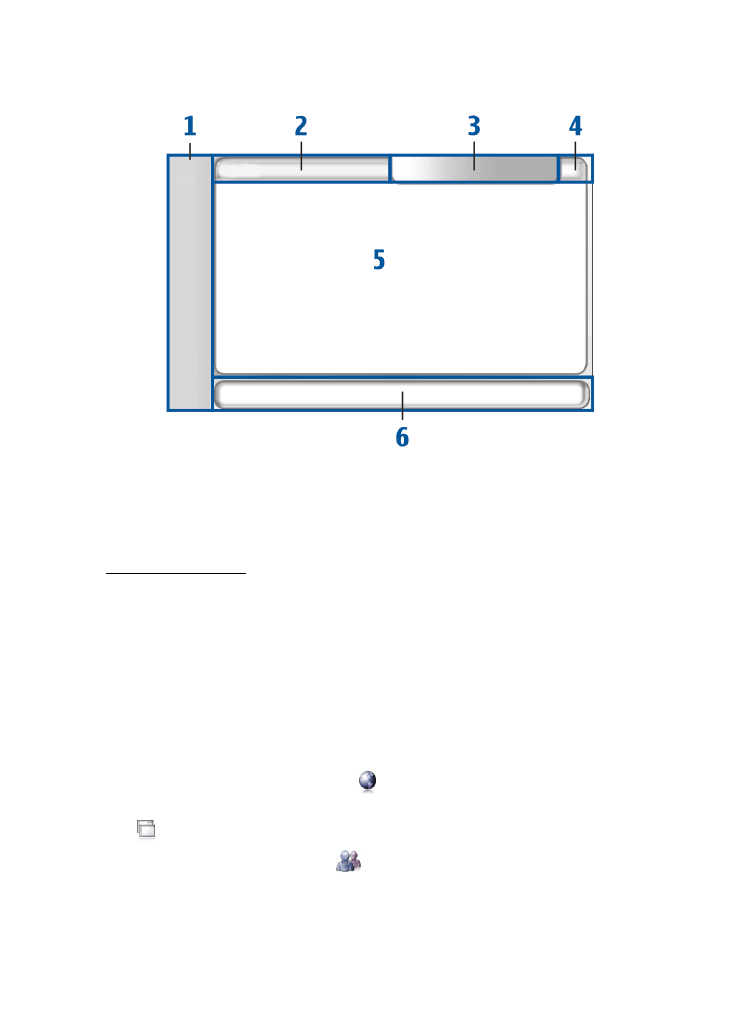
Task navigator
The task navigator (1) includes icons that you can tap to open different
applications, start new tasks, and access bookmarks.
To select an option, tap it with the stylus. Alternatively, scroll to the
desired option in a menu, and press the center of the scroll key to open
it. To close the menu, press the escape key, or tap another area of the
screen.
The task navigator contains the following plug-ins by default:
1st plug-in: Web browser — Tap
to access Internet functions such as
Open new browser window
and
Bookmarks
. To change the first plug-in,
tap
, and select
Tools
>
Control panel
>
Task navigator
.
2nd plug-in: Contacts — Tap
to access functions such as
View contacts
,
View inbox
,
New e-mail
,
New call
,
New chat
, and
Set presence
. The information at the bottom of the menu changes
automatically. The plug-in icon is highlighted and the menu is updated
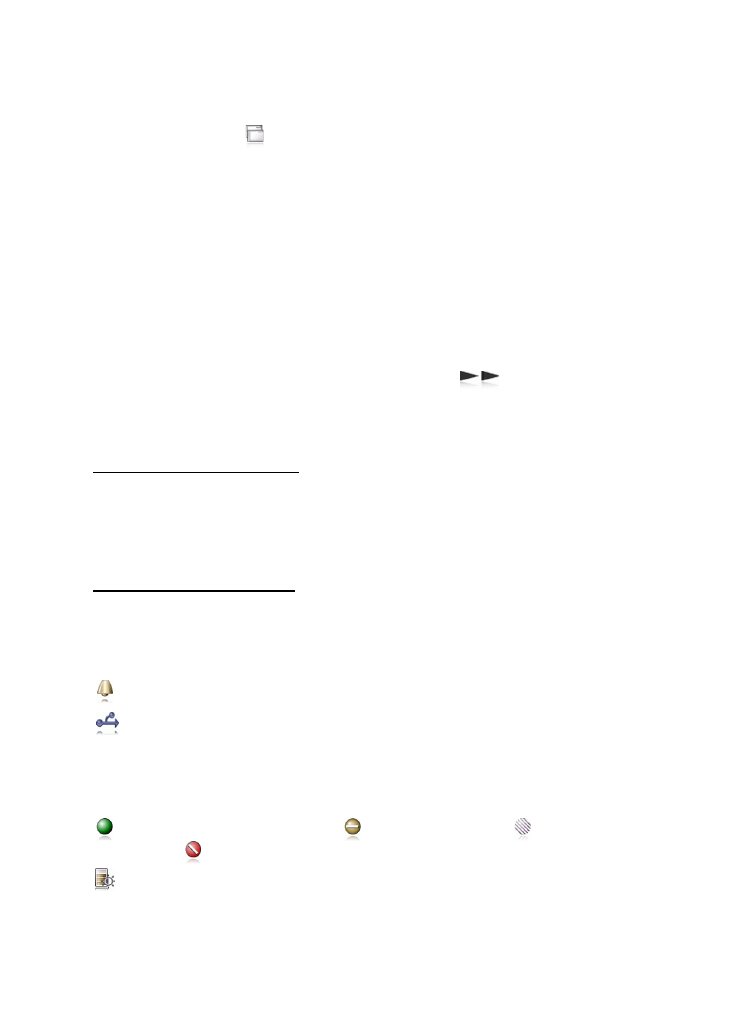
O v e r v i e w
8
Copyright © 2006 Nokia. All rights reserved.
whenever you receive new chat messages, authorization requests and
responses, or group chat invitations. You cannot change the plug-in.
Applications — Tap
for access to all installed applications. To change
the structure of the menu, select
Tools
>
Control panel
>
Task navigator
.
Application switcher — The task navigator also contains icons related
to the applications that are open. The icons of the top four applications
are shown on the task navigator; the rest are listed in a separate menu.
To restore one of the four applications, tap the icon of the application. If
you hold the stylus down on an icon for half a second, a tool tip is
shown.
To access the menu of all open applications, tap
, or press and hold
the home key. To open an application, tap the name. To return to the
home view of the device, select
Home
.