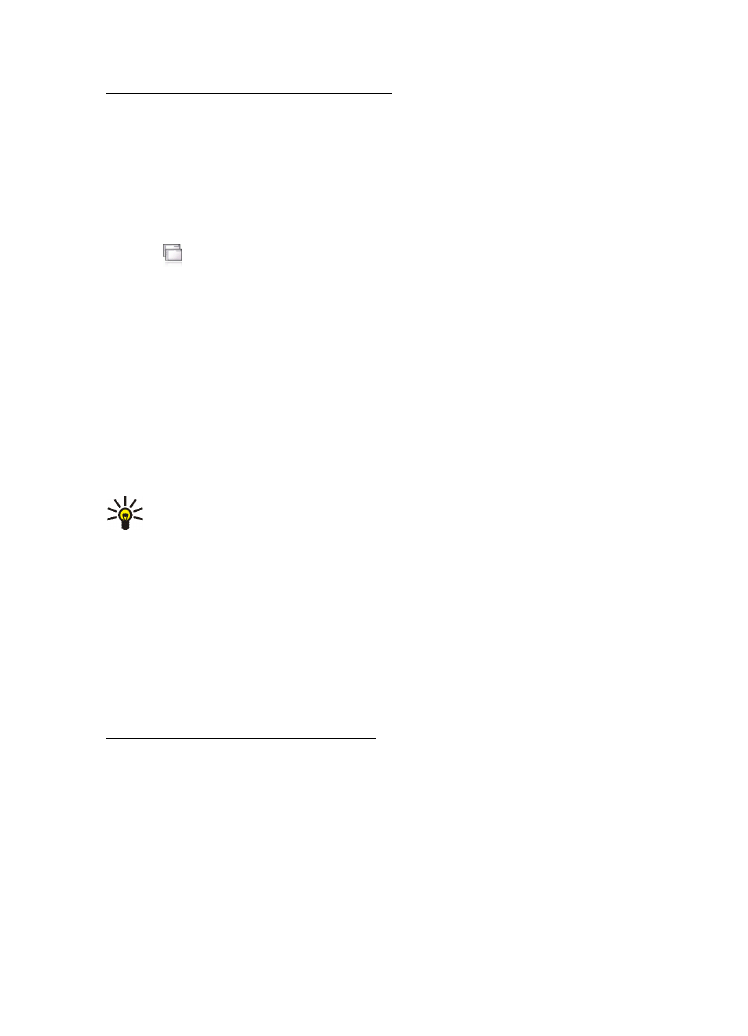
Create a cellular connection
1. In the
Connection setup: Name and type
dialog, define the following
settings:
Connection name
— Enter a descriptive name for the connection.
Connection type:
— Select the type of network service over which
you want to access the Internet. To use a packet-switched data
service in a cellular network, such as GPRS (network service), select
Packet data
. To use a circuit-switched data service in a cellular
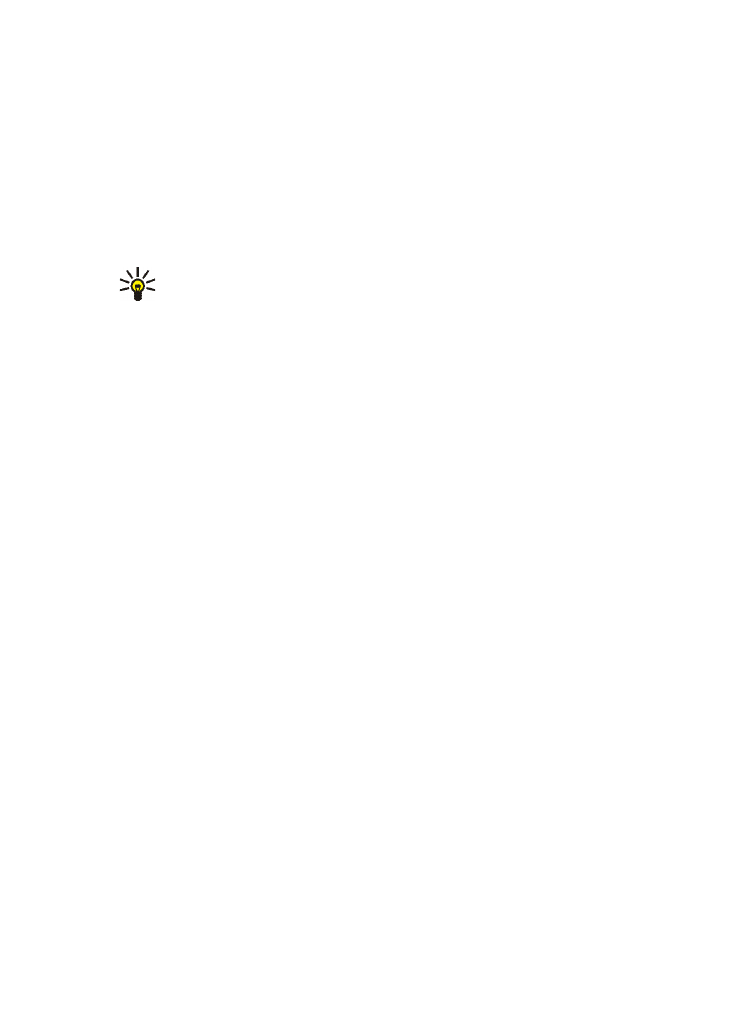
D e f i n e I n t e r n e t c o n n e c t i o n s
24
Copyright © 2006 Nokia. All rights reserved.
network, such as HSCSD (high-speed circuit-switched data; network
service), select
Data call
.
2. In the
Cellular network
dialog, select the type of cellular network
over which the Internet connection takes place:
GSM/UMTS
or
CDMA
. You must select the network manually if you have not paired
a mobile phone with your device.
3. In the connection setup dialog, define the following settings:
Tip: It is common in GPRS packet data networks that the
access point name is Internet or it is left blank, the dial-up
number is *99#, and the user name and password may be left
blank. For CDMA packet data network settings, contact your
service provider.
Access point name
— Enter the name of the Internet access point.
Obtain the name from your Internet service provider. This setting is
only shown if you selected packet-switched data connection (such
as GPRS) and your phone uses a GSM cellular network.
Dial-up number
— Enter the modem telephone number of the
Internet access point.
User name
— Enter a user name, if required. The user name is usually
provided by the Internet service provider.
Password
— Enter a password, if required. The password is usually
provided by the Internet service provider.
Prompt password at every login
— Select this option if you want to
enter your password every time you log on to an Internet server, or if
you do not want to save your password in the device.
4. When you are finished, tap
Advanced
in the
Connection setup: Complete
dialog to define advanced settings, if
necessary. For more information, see the help of the application.